Connect TM1 laptop to phone wifi successfully | link to video attached
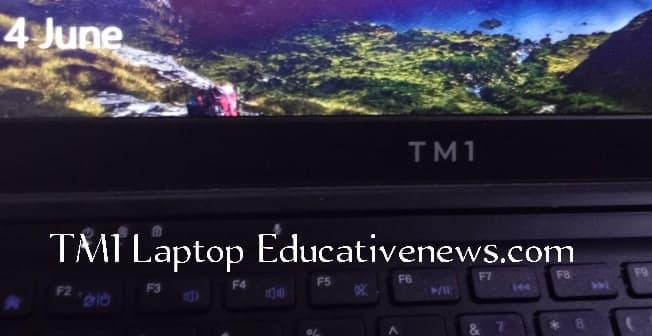
TM1 laptop to phone wifi
Connect TM1 laptop to phone wifi successfully (video attached)
Many teachers have owned unique laptops. The laptop is called the TM1 laptop. The government of Ghana distributed the laptops to the teachers in a controversial policy. However, the teachers face challenges in successfully connecting the TM1 laptop to phone wifi.
Policy background
The government of Ghana introduced a policy called ‘One Teacher One Laptop’ (1T1L. The government named the policy One Teacher One Laptop because it intended to provide every teacher with a laptop.
The teachers, however, had to pay 30% of the cost of the project. In addition, the teachers paid the interest on the loan government took to pre-finance the project. Government is yet to refund the interest paid by the teachers on the loan government took despite a promise to do so since January 2022.
Many teachers are yet to receive the laptops. Though every teacher deducted their component plus the interest they paid on the government’s loan.
The teachers who received their laptops are facing several issues with the laptop. One such issue is how to connect the TM1 laptop to phone wifi
Internet and wifi
The Internet is a worldwide computer network that provides a variety of information and communication facilities, consisting of interconnected networks using standardized communication protocols.
According to watech.wa.gov, Wi-Fi is a wireless networking technology that uses radio waves to provide wireless high-speed Internet access.
Connect TM1 laptop to phone wifi
We have provided a solution to how to connect the TM1 laptop to phone wifi. However, the TM1 laptop can also be connected to the phone’s internet using other means. USB cables and Bluetooth can also connect the TM1 laptop to the internet.
The TM1 laptop can equally be connected to other devices. For example, the TM1 laptop can be connected to the internet from other computers or other internet source devices.
See also: Updated 8 Conditions For GES Study Leave With Pay 2023 Announced | How to apply
How to connect the TM1 laptop to phone wifi
There are two steps involved in connecting the TM1 laptop to phone wifi. The two steps are
1. Enabling wifi hotspot and tethering on the phone
2. Enabling (on) the wifi on the TM1
1. Enabling wifi hotspot and tethering on the phone
Most devices with an internet connection can share the internet connection with other devices.
In this case, the phone is the device with an internet connection that we want to share with the TM1 laptop.
Accordingly, we need to enable the phone to share the internet on it. The procedure to enable the phone to share its internet is
a. Go to the phone setting
b. Locate and press ‘hotspot & tethering’
c. Locate and press ‘wi-fi hotspot’
d. Press the ‘personal hotspot’ to on/ enable the wi-fi sharing
e. Also, press the ‘hotspot settings’ on the page that opens
f. You will notice the name of your phone and the password that other devices need to connect to your phone. Take note of both your device name and the hotspot password
Use this link to watch how to enable wifi hotspot or tethering https://www.youtube.com/watch?v=UNZ2o75d9Iw
After you enable or on the ‘personal hotspot’, the internet on the phone can then be shared with any other device through wifi. Therefore, the TM1 laptop can also access the internet from the phone through wifi. The wifi on the TM1 must then be turned on to access the internet on the phone
2. Enabling (on) the wifi on the TM1
The teacher must go through the following steps to turn on the wifi on the TM1 laptop.
a. Press the ‘windows’ icon on the notification bar to display the menu of the computer
b. Locate and press the ‘settings’ icon from the menu that was displayed
c. Press ‘network & internet’ from the settings menu
d. Locate and press ‘wifi’ at the left side of the displayed menu
e. You can finally enable the wifi by pressing ‘on’ on the wifi page.
f. On the same page, press ‘manage known networks’ to complete the connection of both the laptop and the phone.
g. Select your phone name and input the ‘hotspot password’ you pick from the phone.
Use this link to also watch how to enable wife settings on the computer to access the hotspot on the phone https://www.youtube.com/watch?v=5Ga6GGqscFM&t=142s
Unfortunately, you could complete the setup successfully but the connection will not show on the computer. In other words, connecting the TM1 laptop to phone wifi may still not be functional after the process. This is what you must do next if that happens
Troubleshooting
The TM1 laptop has a characteristic of not accepting the TM1 laptop either after the first time connection or after the subsequent usage. You must troubleshoot to resolve the issue anytime you find it difficult to connect the TM1 laptop to phone wifi
a. Press the ‘window’ icon on the notification bar
b. Find and press the ‘settings’ icon
c. Locate and press ‘network & internet’ on that page
d. Locate and press ‘status’ on the left side of the page
e. Press ‘troubleshoot’ just under the computer and globe symbols
f. Press continue on the following pages that show up to complete the troubleshooting
Connecting the TM1 laptop to phone wifi will be completed successfully. You must always ensure the ‘hotspot & tethering’ is enabled while trying to connect the TM1 laptop to phone wifi
Videos
Use this link to watch how to enable wifi hotspot or tethering https://www.youtube.com/watch?v=UNZ2o75d9Iw
Use this link to also watch how to enable wife settings on the computer to access the hotspot on the phone https://www.youtube.com/watch?v=5Ga6GGqscFM&t=142s
Post Disclaimer
The information contained in this post is for general information purposes only. The information is provided by Educative News and while we endeavour to keep the information up to date and correct, we make no representations or warranties of any kind, express or implied, about the completeness, accuracy, reliability, suitability or availability with respect to the website or the information, products, services, or related graphics contained on the post for any purpose.

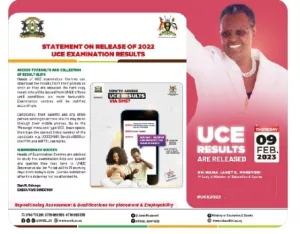
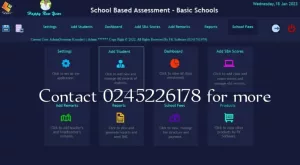

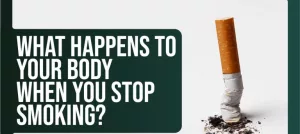
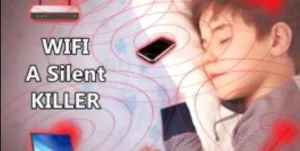

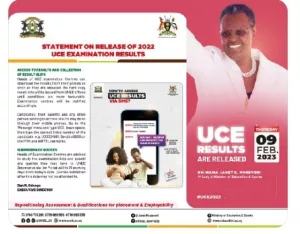

Any update for teachers who have not received their Laptop ?
No new update oooh